If you have entered all appointment information, and then a patient decides that he or she cannot confirm the selected date and time, flag the appointment as "Wait/Will Call" to move the appointment to the Unscheduled List so that you don't have to re-enter all the details when you schedule it. If the patient fails to call back and confirm a date and time, the appointment remains on the Unscheduled List, where you can access appointments to fill last-minute cancellations or to increase production during slow months.
Notes:
You can also put an appointment on the Unscheduled List by breaking it.
Editing appointments requires the "Appointments, Edit" security right.
To flag an appointment as "Wait/Will Call"
In Appointment Book, double-click an appointment.
Note: If the current Appointment Book view includes operatories for multiple clinics, you can open the appointment only if the appointment was scheduled in an operatory of the clinic that has been assigned to the current view.
If applicable, do one of the following:
If the Password - Appointments, Edit dialog box appears, user verification has been assigned to the "Appointments, Edit" task. Do one of the following:
If your user account has been granted the "Appointments, Edit" security right, enter your credentials in the User ID and Password boxes, and then click OK.
If your user account has not been granted the "Appointments, Edit" security right, have a user with permission temporarily override this restriction so you can edit the appointment this one time. The overriding user enters his or her credentials in the User ID and Password boxes and then clicks OK.
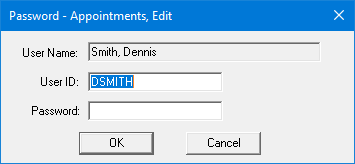
If a message appears, informing you that you do not have rights to this operation, your user account has not been granted the "Appointments, Edit" security right. To have a user with permission temporarily override this restriction so you can edit the appointment this one time, do the following:
On the message, click Yes.
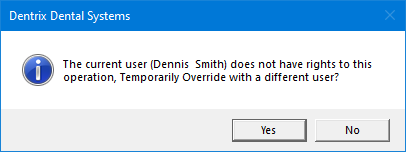
In the Password - Appointments, Edit dialog box, the overriding user enters his or her credentials in the User ID and Password boxes and then clicks OK.
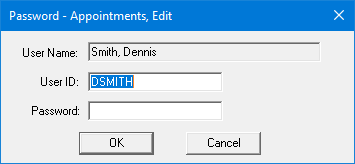
The Appointment Information dialog box appears.
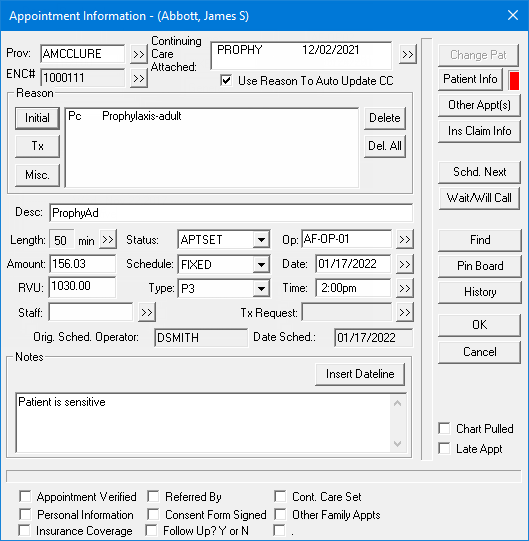
Note: You can also flag an appointment as "Wait/Will Call" when you are scheduling an appointment for an existing patient.
Click Wait/Will Call.
Dentrix Enterprise moves the appointment from Appointment Book to the Unscheduled List.